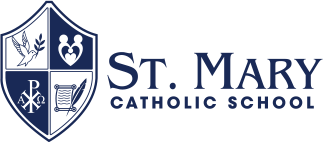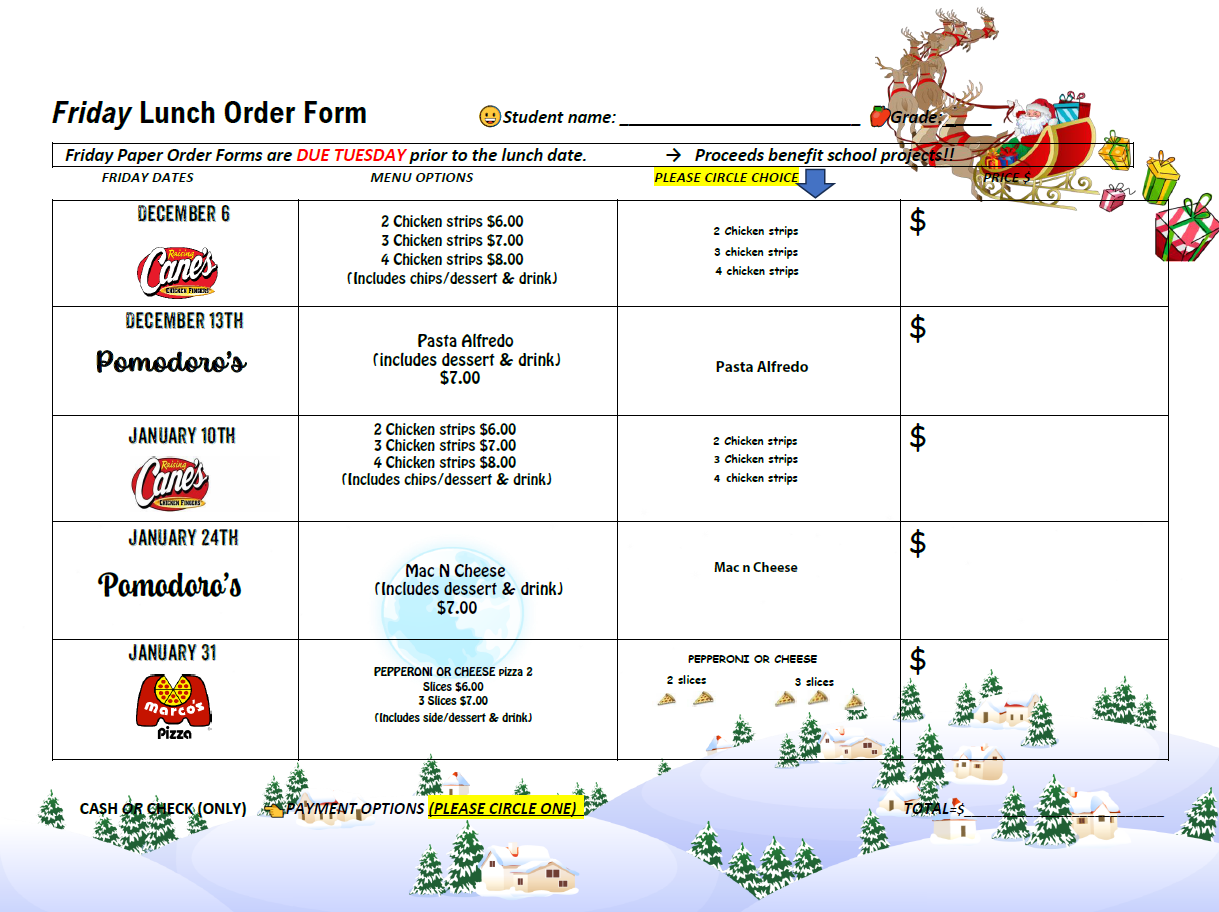How to Place a lunch order
If you have a FACTS account set up here’s how you can order Friday lunches through Family Portal.
Step 1: Login to your Family Portal Account.
1. Click Student.
2. Click Lunch.
3. Select Student Name
4. Click Create Web Order.
5. Click on your Student’s Name.
6. A dropdown menu will appear.
7. Click on the date and enter the quantity for each food item.
8. Continue for every Friday of the month.
9. Click submit order.
10. Verify your lunch order and click Confirm and Pay.
11. The payment method page will display your chosen FACTS account information.
*Please view the payment method disclosure info on this page*
12. Click authorize payment.
a transaction receipt will be sent to your e-mail.
Click Back to Calendar and you will see the items you ordered in Blue. Once the order deadline has passed you will only be able to view the Friday menu.